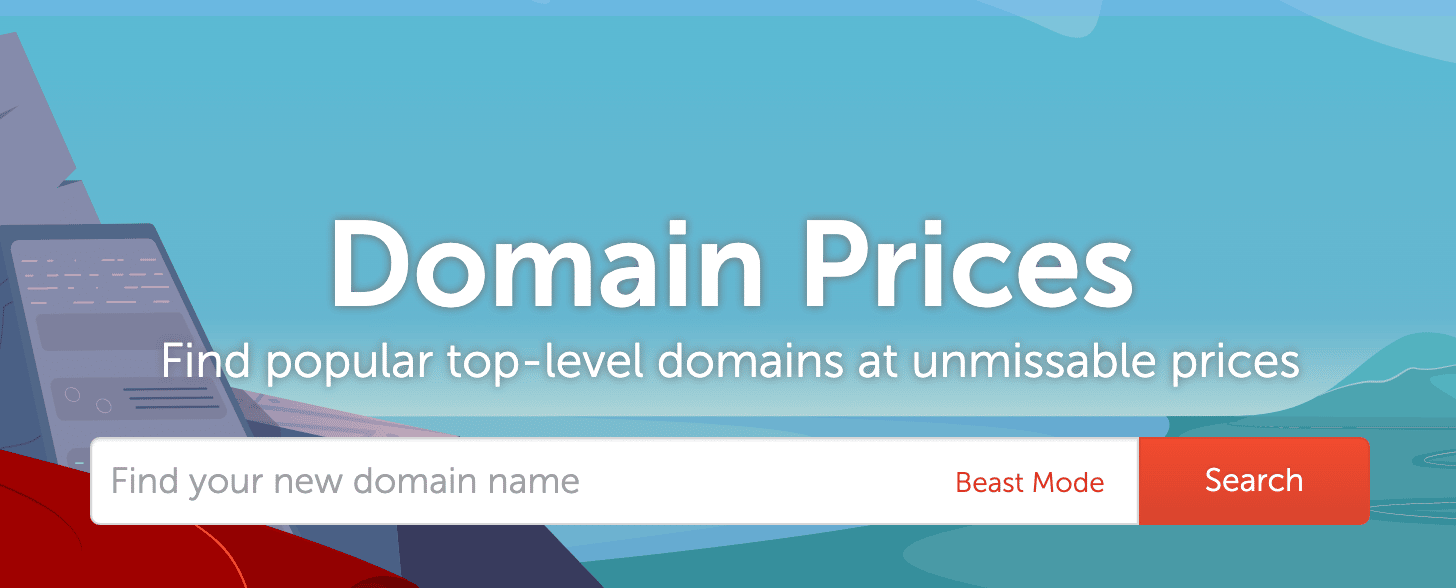Last updated on January 18th, 2023 at 05:49 pm
WordPress is a great, low-cost platform for creating a website without coding knowledge. In fact, the majority of WordPress users are not web developers. And furthermore, every blogger and small business should know how to create a WordPress website from scratch to save on costs.
In reality, knowing a little bit of HTML and CSS does help with making minor customizations to your WordPress website. The good news is there is a large WordPress community of support and developers that assist with this — free and paid.
They often just provide the code and let you know where to update it. By the way, I’m no coding genius myself.
And if you don’t want to learn any code or hire a quality WordPress developer for $100/hour, you can use a WordPress page builder.
In this tutorial, you’ll learn how to build a WordPress website from scratch. Before starting, you should understand a few basics: WordPress is an open-source content management system (CMS) that was initially created for blogging.
It’s now a full-powered web platform that many individuals and large businesses utilize. In fact, WordPress powers over 35% of the internet. Other notable CMS platforms are Blogger by Google, and Tumblr. But WordPress is still king.
WordPress.com vs WordPress.org
You may have noticed that WordPress has two websites: wordpress.com and wordpress.org.
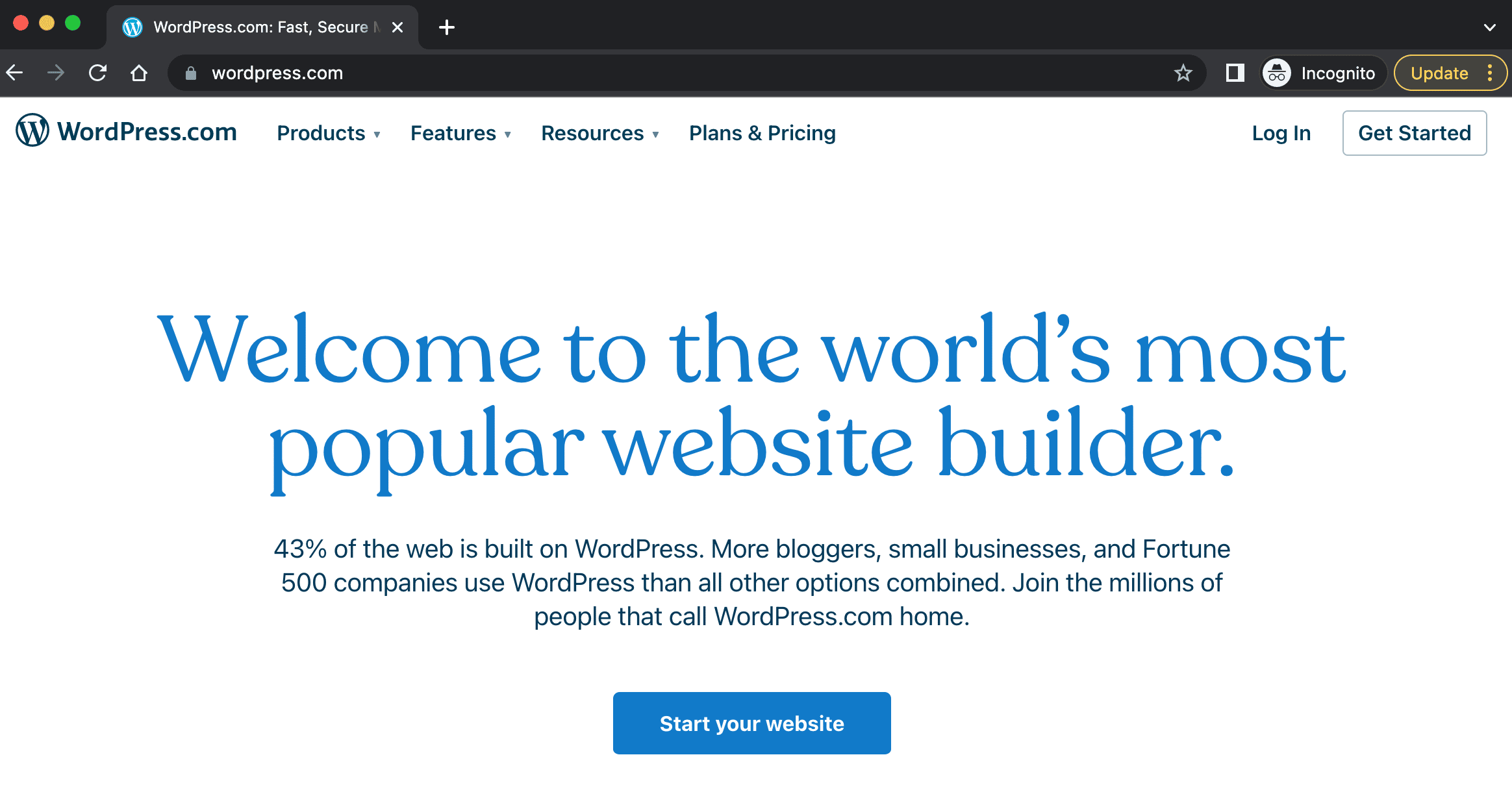
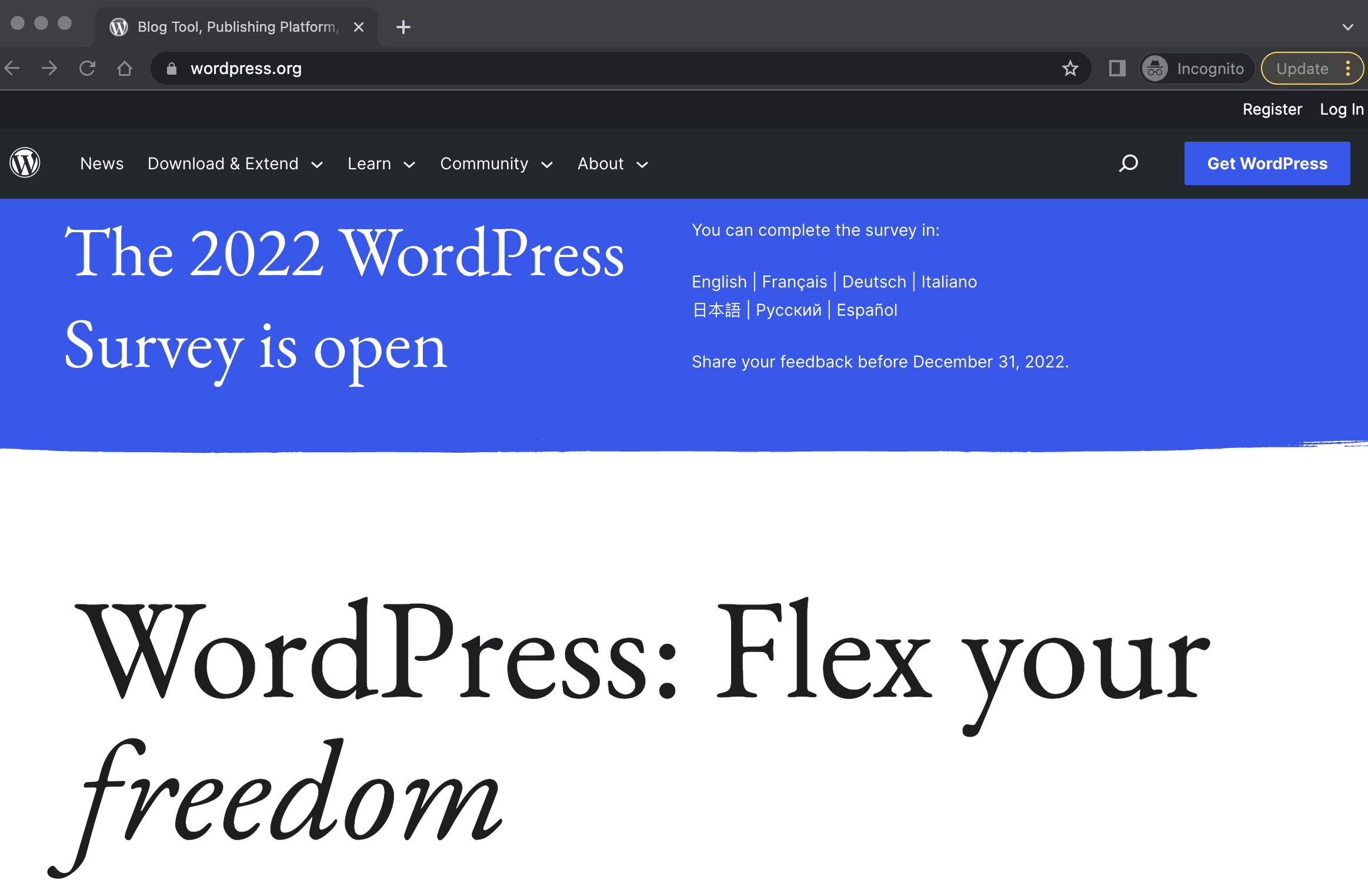
So what’s the difference?
WordPress.com is mainly a hosting platform where you can create a free WordPress website using a subdomain such as yourname.wordpress.com.
On the other hand, WordPress.org is where you can download the software, read the official documentation, and get support.
The free version of wordpress.com is only for the occasional blogger.
There are probably millions of abandoned free wordpress.com websites. I do need to mention that you can buy and use your own custom domain on a wordpress.com hosting plan. But there are technical limitations, such as installing plugins.
You’ll have to pay extra money to install third-party plugins, which will be required to run a successful WordPress website, and it won’t be cost-effective.
It’s better to go the wordpress.org route and self-host if you want to fully control your website.
Plus, it will be cheaper in the long run because there is a competitive market for WP hosting providers.
Now, let’s get started.
Pin for Later
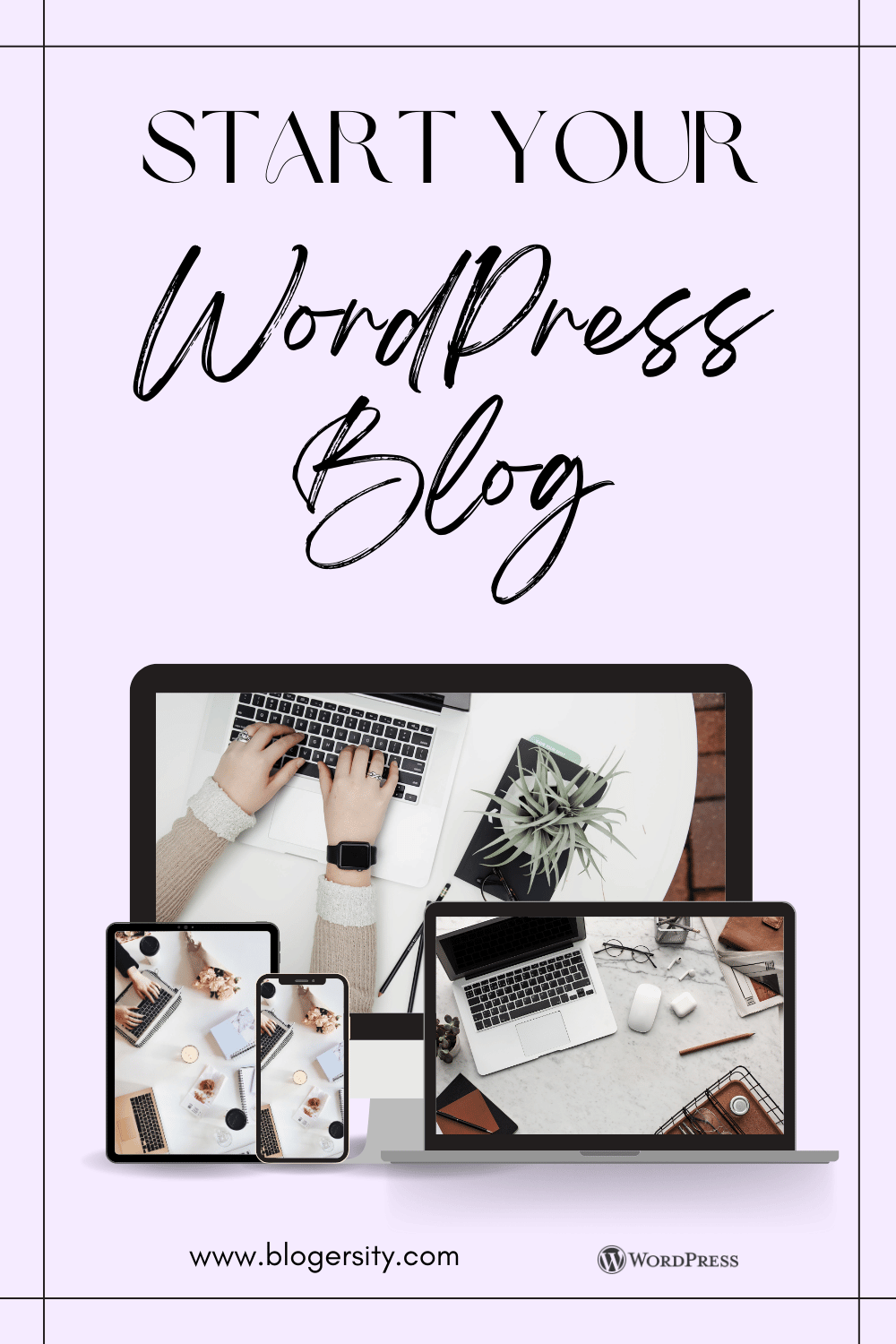
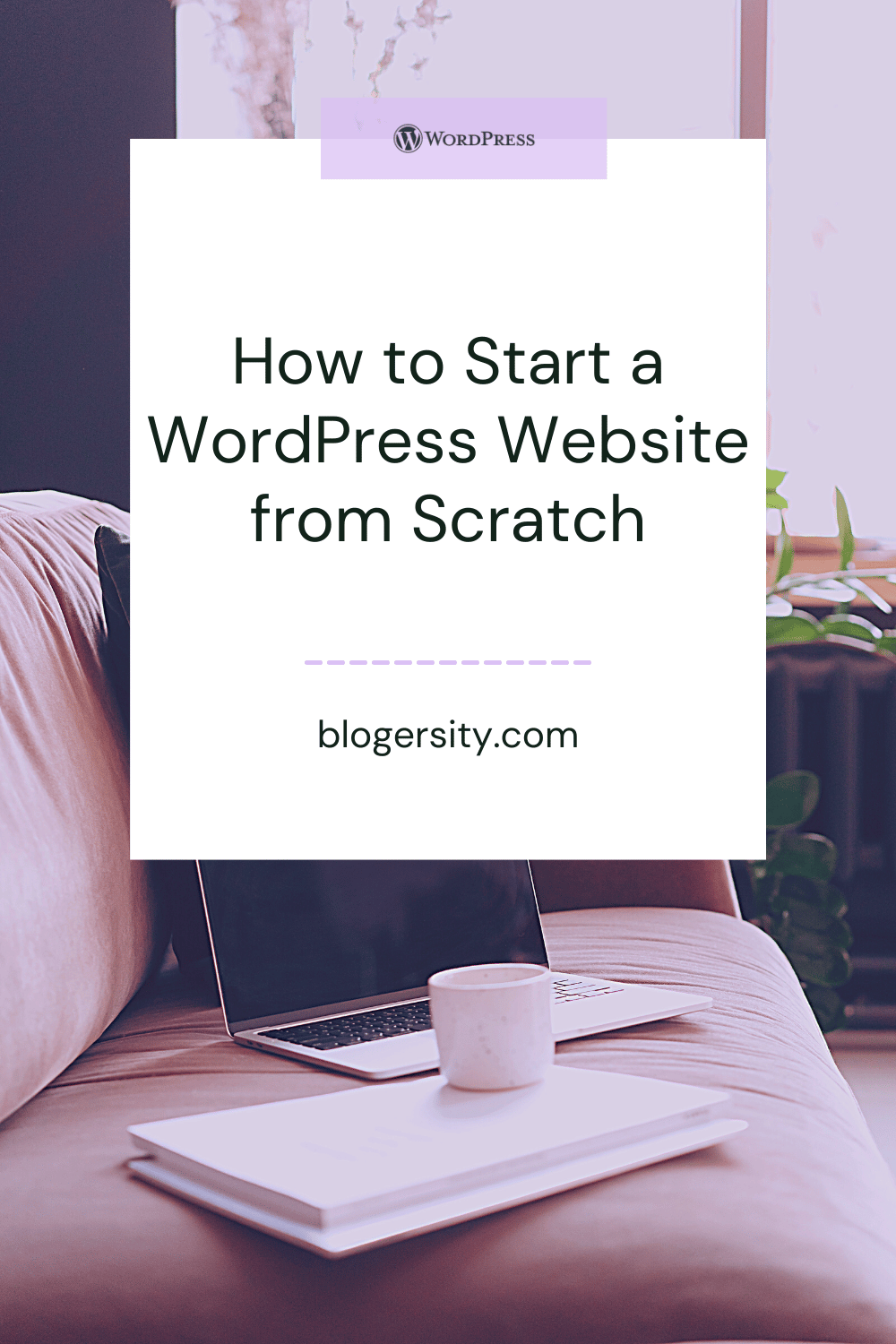
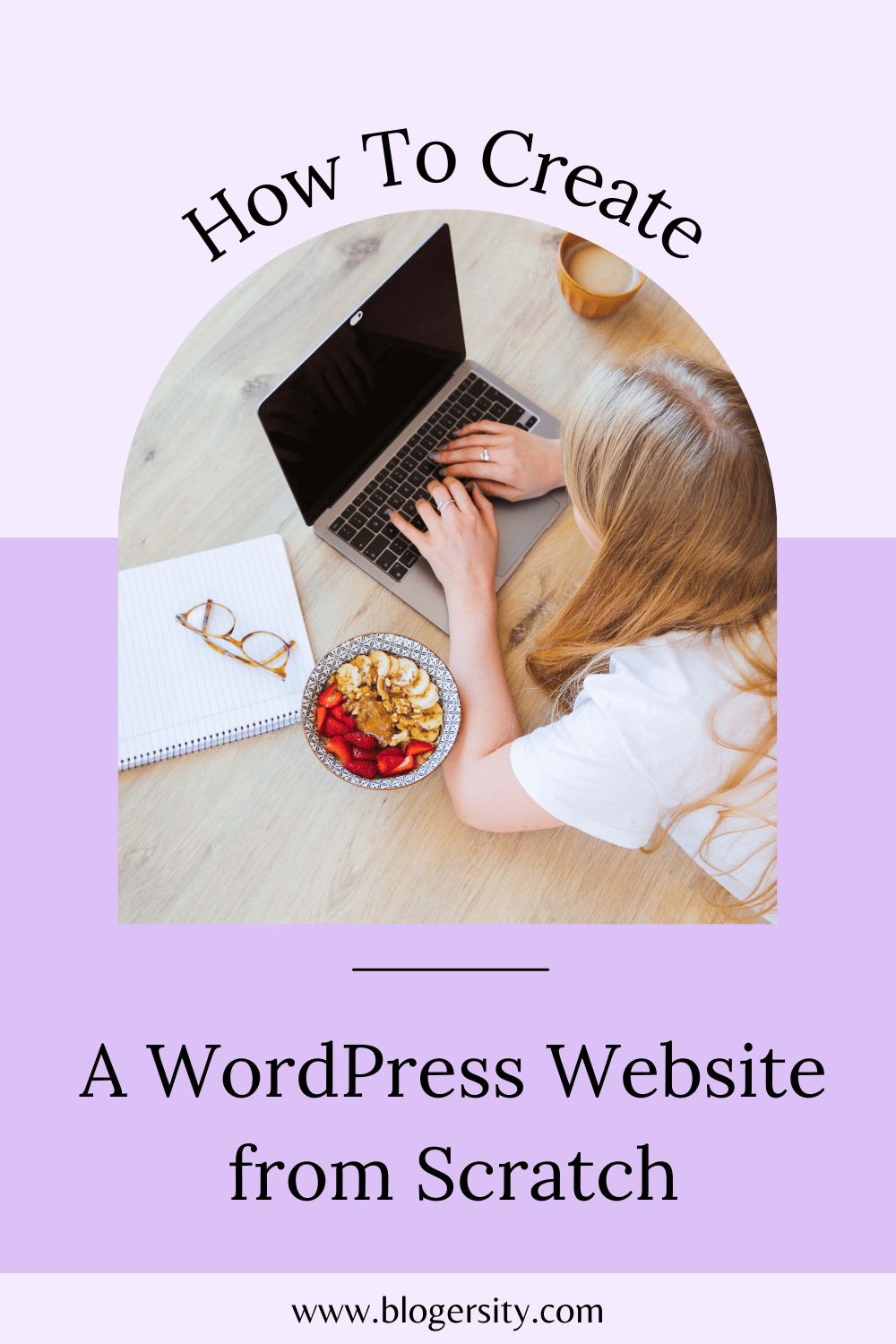
How to Make a WordPress Website from Scratch
Step 1. Get a Domain
A personal or commercial website requires a domain name such as blogersity.com. The cost of an unclaimed domain name usually starts at $10 to $20 a year. But you’ll see many pricing options depending on your extension or top-level domain (TLD): .com, .ca, .com.uk, etc.
You’ll need to purchase your domain through a domain registrar such as Google Domains.
We use Namecheap and are happy with them. They also have a good reputation for domain registration. However, we don’t recommend them for web hosting.
GoDaddy is also a big domain registrar and hosting company. We also don’t recommend them because of their poor customer service and experience.
Furthermore, you shouldn’t register your domain and host your website with the same hosting company for security reasons, and in case your account gets compromised.
Step 2. Choose a WordPress Hosting Provider and Plan
Every website needs to be hosted on a server. Think of the server as a place where all your website information is stored. Users can then visit the server via your domain to view your website.
You should choose a hosting plan with a one-click install specializing in managed WordPress hosting. This makes installing WordPress easier, and you won’t need to download the WordPress software.
Kinsta and WPEngine are two leaders focused only on managed WordPress hosting — which is beneficial.
Several YouTubers and bloggers recommend Bluehost, HostGator, or a similar-quality web hosting provider due to their extremely low costs and the affiliate commission they receive (we would receive one also).
However, these low-quality WordPress hosting plans are not in your best interest in the long run. Their slower server speeds on a shared server and their overwhelmed poor customer support can be a disaster and cost you more in the future.
If you’re creating a WordPress website from scratch to make money, I recommend staying away from low-quality web hosts and choosing a premium managed WordPress hosting provider. Another option is to start with a cheap hosting plan and transfer your WordPress website to a premium web host when business picks up.
And to make things more confusing, Bluehost and Hostgator are the same company.
This blog is hosted on Cloudways using a DigitalOcean droplet (virtual machine/server). We chose this option because it’s excellent for scaling a business, increasing server performance, and building more WordPress websites from scratch.
Cloudways customer support is also excellent.
Caution: Hosting plans that include a money-back guarantee with a free or paid domain usually don’t refund the costs of registering a domain. The reason is that you can’t cancel a domain once it’s registered. The domain can expire after a year but can’t be canceled initially. If you already have an existing domain from another registrar, you’ll need to point the domain’s A record to your host. The host and domain registrar will provide instructions on this.
Step 3. Install WordPress
Different WordPress hosting companies have different tools to automatically install WordPress. One of the most common software installation scripts is cPanel. The cheaper WordPress hosts often use cPanel.
SiteGround is a reputable low-cost web hosting company that has its own WP installation software.
Congratulations, you just installed WordPress. You should see your credentials including the URL for your WordPress admin panel which should be something like http://yourname.com/wp-admin/. You should bookmark this link.
Now you can visit and customize your WordPress website. Your WordPress website will look very simple depending on the installed default WordPress theme.
Understanding WordPress Themes
WordPress themes, also known as templates, are distinct visual designs of WordPress. They can come in basic designs or can be tailored towards lifestyle bloggers, online magazines, or photographers. Many themes also come with specific customizations such as being social media or Shopify-ready. I’ll tell you how to find and install a WordPress theme in a moment, but first here are a few things you should look for in a theme:
- Tested – it’s compatible with the latest release of WordPress.
- Updates – updates need to be included.
- Support – make sure some form of theme support is provided.
- Demo – view the demo pages of the theme.
- Responsive – it’s designed to be viewed on all devices (test demo on mobile).
- User Guide – documentation or video tutorials should be included.
Now the big question is if you want a free or premium (paid) theme.
Free themes usually come with simpler designs, and updates or speedy support can be lacking. By the way, there is nothing wrong with simple designs; it all depends on preference.
Many WordPress users go with premium themes because of the flexibility, design, updates, and support provided.
Remember at the beginning of this post how I mentioned you don’t need coding knowledge. This is where awesome customer support goes a long way. Theme updates and support can be charged on a yearly basis or can be included with a lifetime fee.
This website is designed with GeneratePress. Many WordPress themes now come with drag-and-drop builders which help with theme customizations for non-coders. A drag-and-drop builder is another feature you may want to look for in a theme.
How to Find and Install Theme WordPress Themes
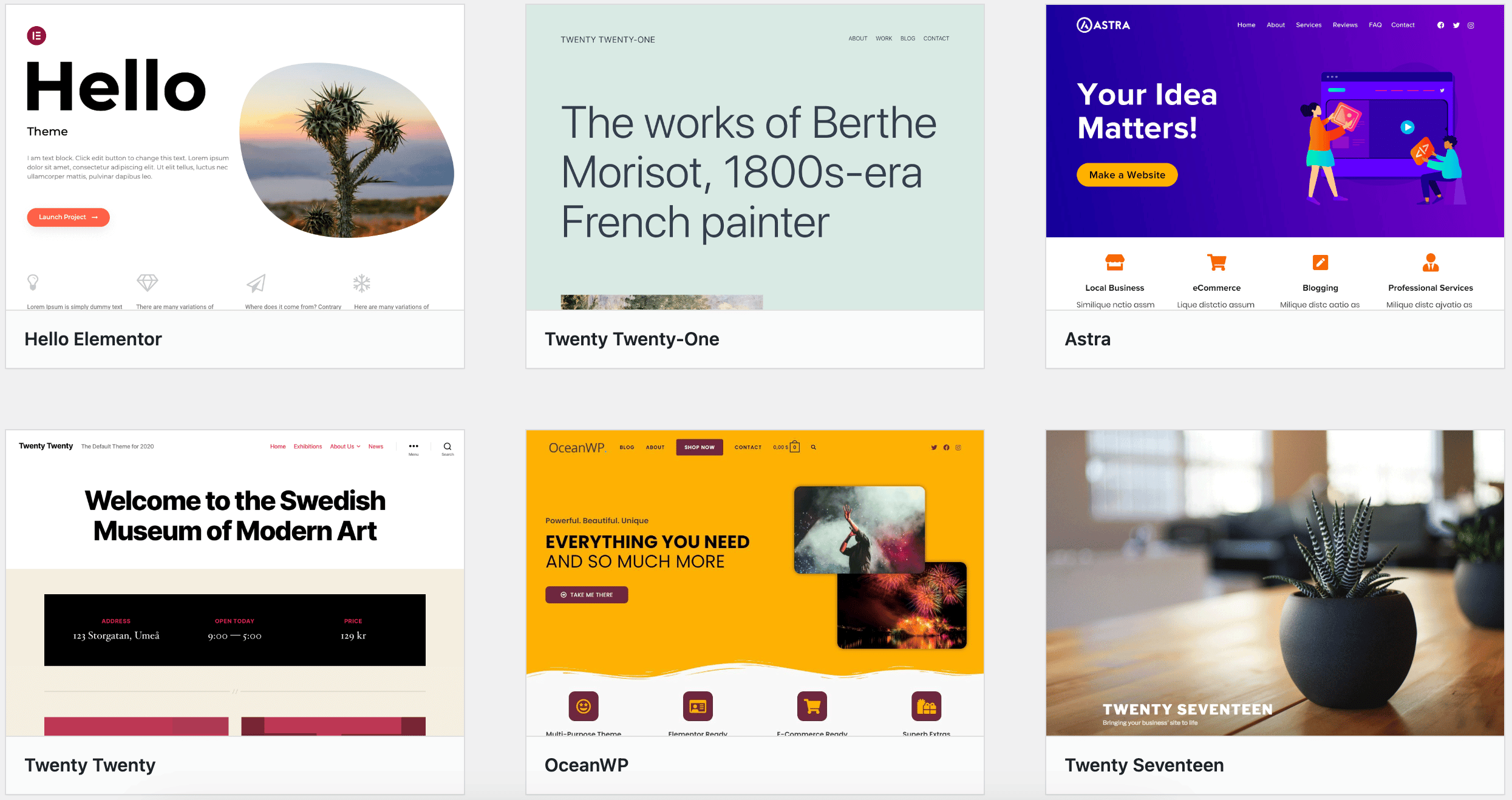
There are a couple of ways to find a WordPress theme. The first method, which is usually common among beginners, is to go to your WP dashboard and then Appearance → Themes.
You’ll notice your active theme plus sometimes available free themes from WP or included themes with your hosting plan. But you can search for more free themes by clicking on Add New and searching: just enter keywords related to the type of theme you want. Every available theme you find will give you the opportunity to see a live preview and install it.
The second method is to find themes using Google Search. This includes free and paid themes. In order to install one of these themes, you need to download the zip file, go back to your WP dashboard, and then Appearance → Themes → Upload Theme → Install Now.
After you install your theme, you’ll get a chance to see a live preview and activate it. And that’s about it for installing WordPress along with a theme.
Conclusion
Now that you know how to build a WordPress site from scratch, the real hard work begins, including writing content and making your blog SEO-friendly.